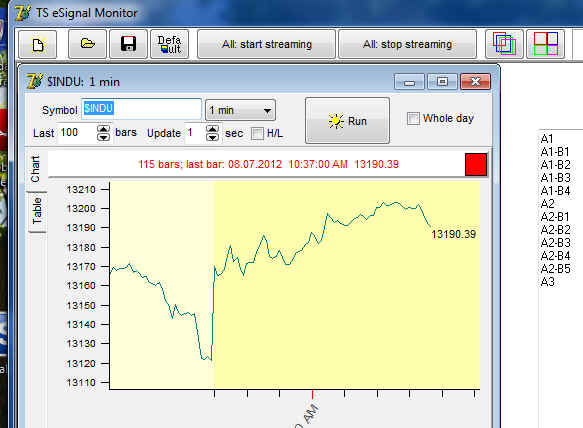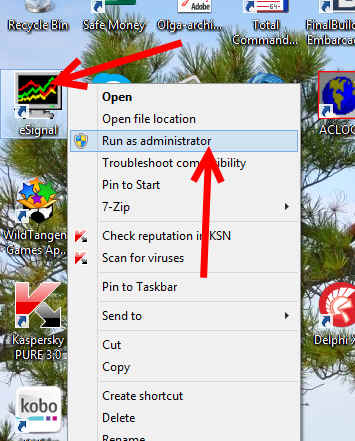
On this page:
Downloading from file troubleshooting
1) Version 10.6: You have to install e-Signal version 10.6 it is available on eSignal website or from here: https://timingsolution.com/misc/esignal_10.6.exe
2) As administrator: Run e-Signal as administrator: make RIGHT mouse click on eSignal shortcut and choose "Run as administrator" item:
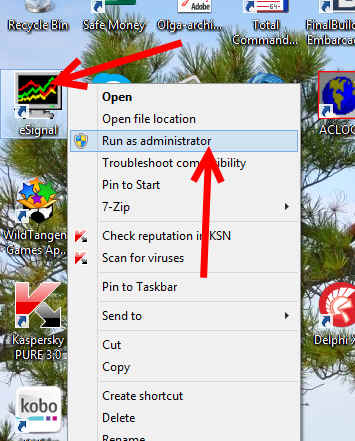
You need to do this procedure on your computer once only.
3) Running data manager: Click this button
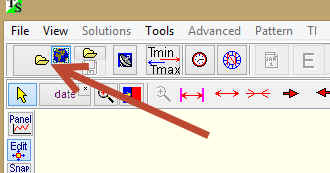
Click "More" button in choose "Run eSignal Data Manager"menu:
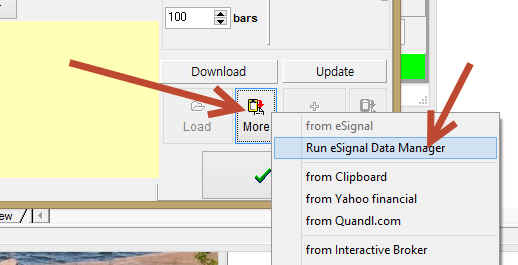
Wait a bit
4) Downloading price history: Click "More" button once again and "from eSignal" item will be available there:
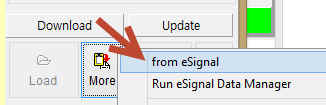
Click it:

Fill out this form and click Ok
5) Updating existing price history: Click "More" button under "Update" panel and the same:
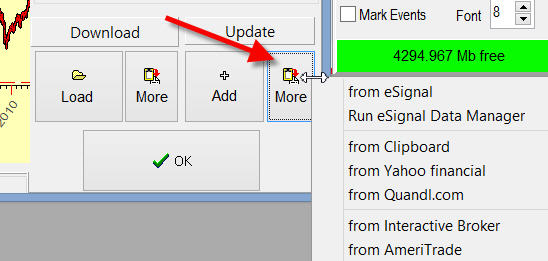
6) Real time: To activate real time streaming make double click on this button:
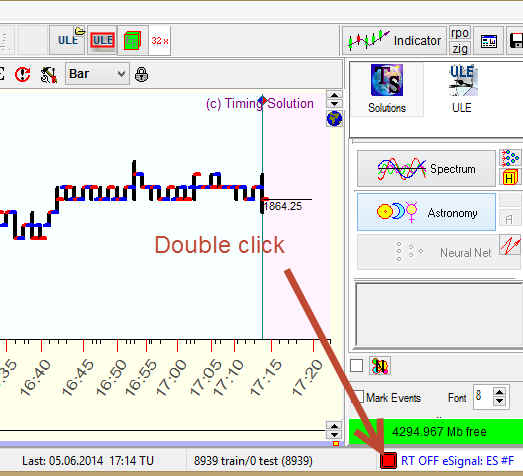
if everything is OK it will display this:
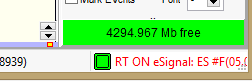
To stop real time streaming make double click on this button again.
if eSignal is not running
When you run e-Signal Data Manager click "Data Manager" button. In 10-30 seconds you will get the prompt in bottom part of this window eSignal is ready:
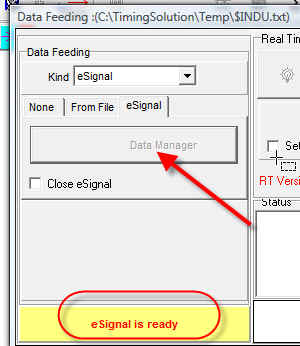
If the program does not display that and shows ![]()

Troubleshooting #1 Check that eSignal version 10.6 is installed on your computer.
If you use third-party software or the eSignal Desktop API in addition to eSignal, it is required that you install version 10.6 of the eSignal application. You may also install version 11 of the eSignal application, but version 10.6 should be present to ensure the third-party software and / or the Desktop API continues to operate properly.
e-Signal version 10.6 it is available on eSignal website or from here: https://timingsolution.com/misc/esignal_10.6.exe

Troubleshooting #2 If your operating system is Vista,Windows 7,Windows 8X you should run e-Signal software as Administrator.
Follow this:
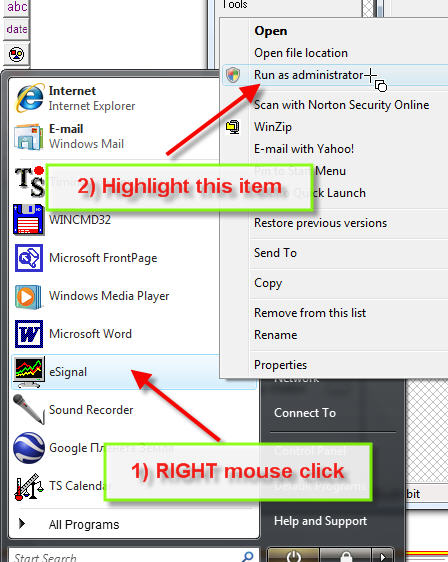
for Windows 8.X follow these steps: click "Start" button typically it is located in the left bottom corner of the screen:
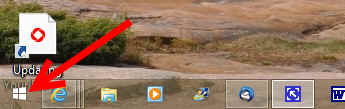
and type eSignal there, eSignal shortcut will appear, make RIGHT mouse click on this shortcut and choose "Run as administrator" menu item:
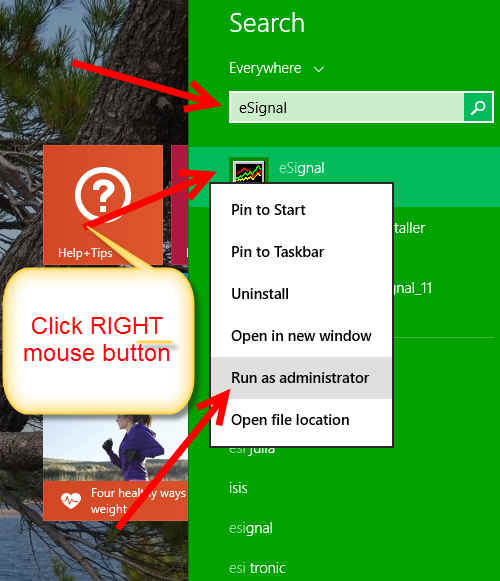
Do it once only. Next time when you close your computer and run it again you do not need to do that.
 Troubleshooting #3 Check your Username and Password:
Troubleshooting #3 Check your Username and Password:
Run e-Signal "File"->"Preferences"->"Connection" tab
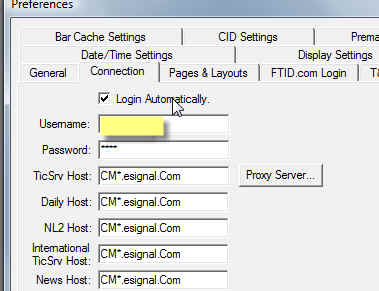
Troubleshooting #4 If after clicking "eSignal Data Manager" the program freezes displaying this message:
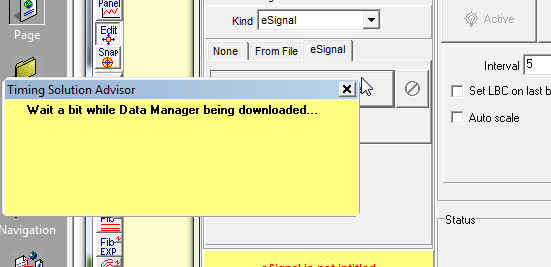
It means that eSignal software is "in waiting mode", it waits some response from you. Accordingly Timing Solution is waiting while you will answer to eSignal's request.
You need to click on eSignal folder:
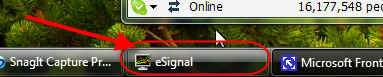
and System will display the dialog box that is waiting for your attention, like this:
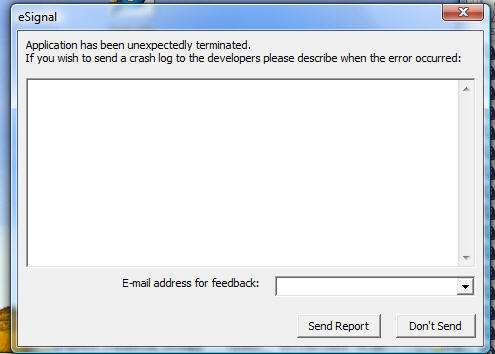

Troubleshooting #5 The OnDemand version of e-Signal is not supported.
if eSignal stops downloading/updating price history
- check Internet connection and eSignal Data Manager:
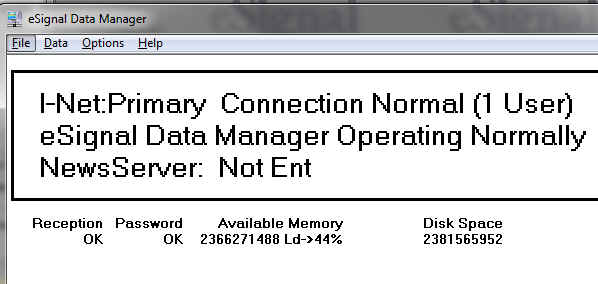
- it is possible that some other program (third party) that uses eSignal data feed as well is still running on your computer, eSignal does not allow using of their data feed by several programs simultaneously. You have to decide what you would like to do;
- sometimes it makes sense to reinstall eSignal (better install version 10.6);
- in any case, if real time streaming is stopped, you can stop it and then re-run streaming once again following these steps:
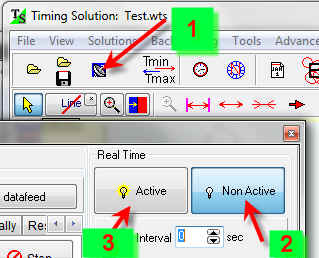
Downloading from file troubleshooting
If you run real time data using some other software as the source of the price information, you need to check these parameters:
1) while choosing the data feed file by clicking this button
 ,
,
pay attention to these options:
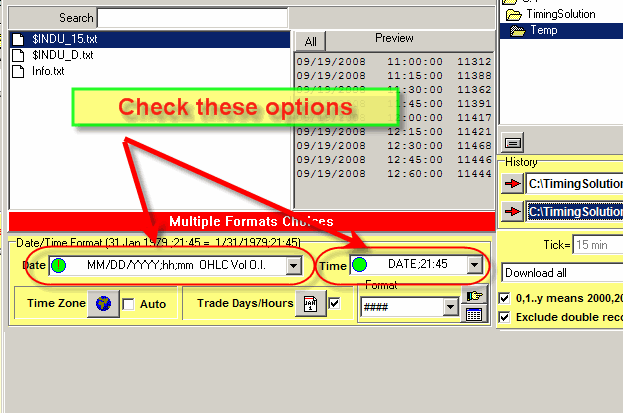
Sometimes the program does not distinguish between MM/DD/YYYY and DD/MM/YYYY formats. The reason is that there might be not enough price history to do that. Often it happens in the beginning of the month. Set these parameters manually and hit Ok button.
2) If real time still does not work, check the data feed file - to ensure that the data feed program that you use works properly.
To control this process, click this button:
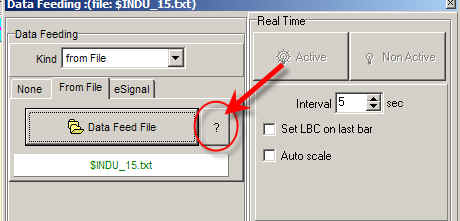
while the program performs real time data streaming. You should see the current content of data feed file. If this file is not updating, check your data feed program.
Download, unpack and run the program, click here to download.
After running eSig_Test.exe program click this button:
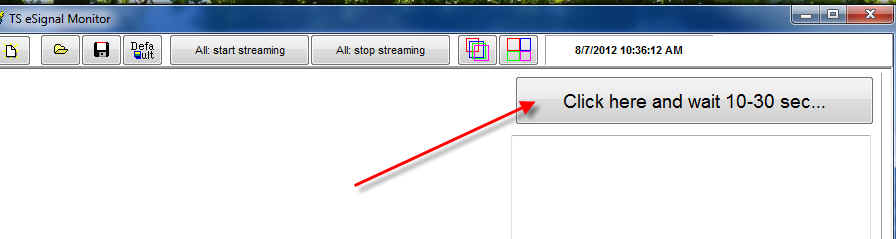
in 10-20 second while the program runs eSignal software you will get this chart with real time quotes for $INDU: