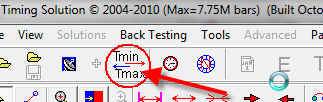
Creating customized calendar with Timing Solution
If you prefer to work with the aspects of your choice, having them marked in the calendar might be convenient. I will show you how to create such a calendar. Let's start with a very simple example: creating a calendar with New Moon dates.
Run Timing Solution software. Clicking this button, set the time range for your calendar:
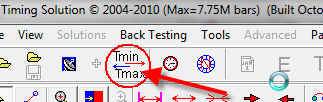
Now run two modules of the program: a) ULE Model editor, and b) Simple ULE module. To do that click these two buttons:
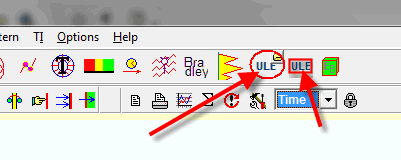
This is what you should see on your monitor:
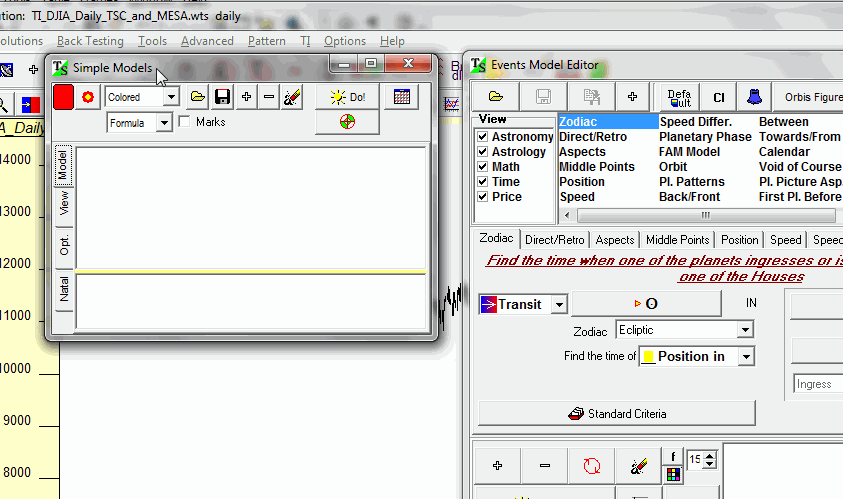
Now, using ULE Model Editor, define the event "the New Moon" (i.e. the Moon conjunction with the Sun).
Very important note: TO CREATE A CALENDAR, YOU HAVE TO DEFINE THE CULMINATION OF THE EVENT (i.e. when the aspects CULMINATE, not the aspect IN ORB; or if you analyze some planetary position in Zodiac, you should define this planet INGRESS in some sign of Zodiac, not the planetary POSITION in Zodiac).
When this is done, simply "drag-and-drop" this event from Model Editor into Simple ULE window, you will see this event appearing in Simple ULE window:
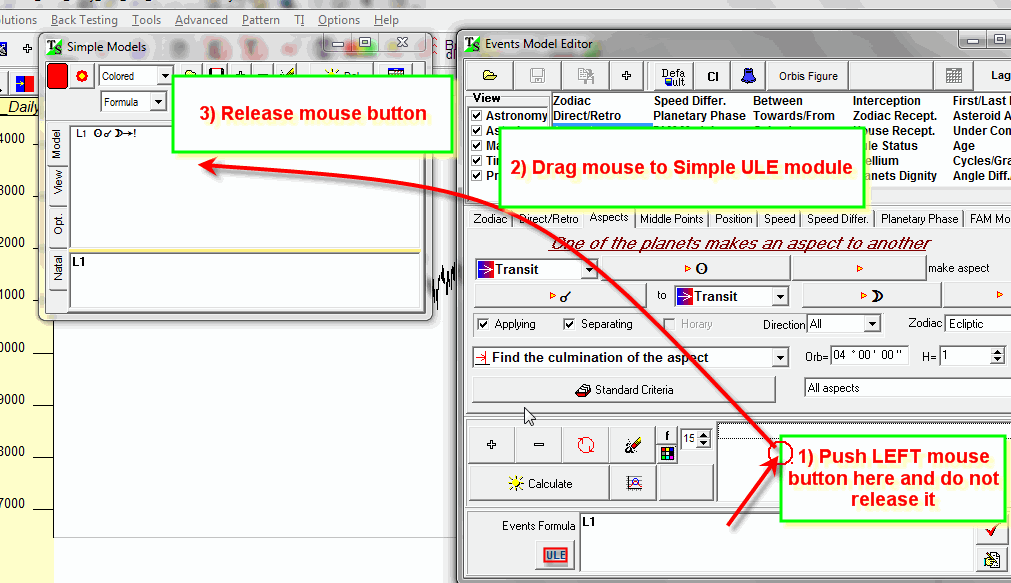
The same way you can drag-and-drop as many events as you need. In this example I have added the events of the Moon conjuncting planets.
To create TS Calendar, click
this button ![]() :
:
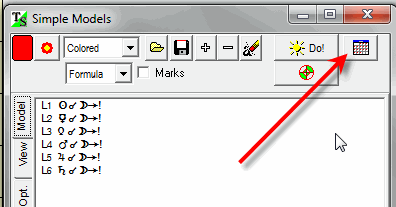
Your calendar looks like this:
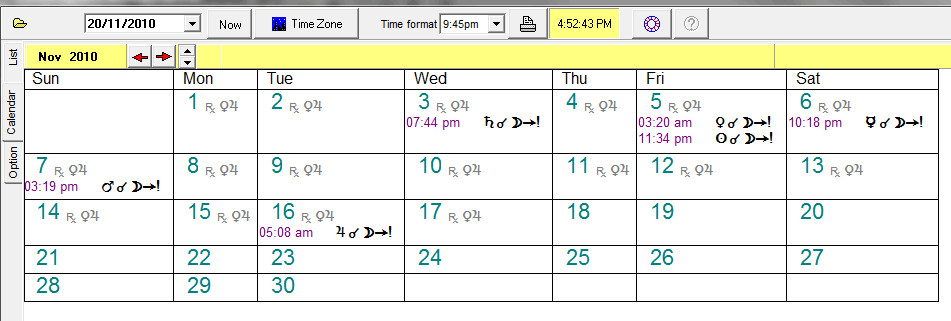
Timing Solution has an additional feature that allows to create more advanced TS Calendars.
Suppose while analyzing some financial instrument you have found that the price goes up around the New Moon dates. If you look at Efficiency Test for this financial instrument, you see that the price tends to move up starting from the day before the New Moon and it moves up for three days after:
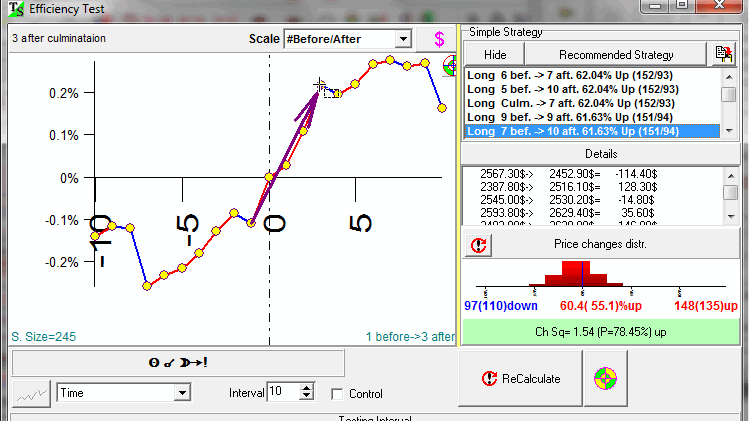
When you do drag-and-drop the New Moon event, fill out the form that appears on your screen this way:
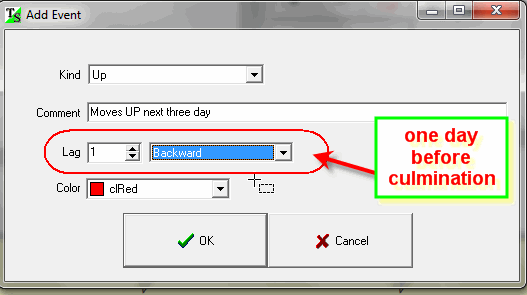
Here:
Kind: UP - the program will mark this event by UP arrow;
Comment: you can put your own text in this window (up to 100 symbols);
Lag: 1 backward - TS Calendar will indicate this event 1 day before the New Moon (for daily data);
Now your personal TS Calendar looks this way:
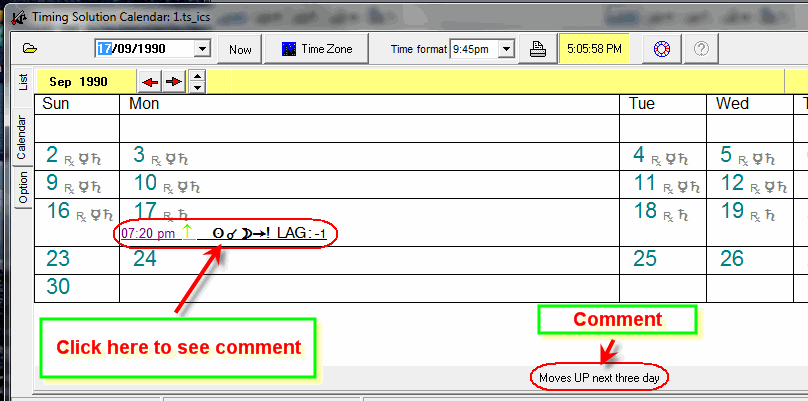
Clicking on any of these items, you can see your comment for this event (down panel).