Hello, Timing Solution User!
Thank you for choosing Timing Solution software.
You get a standard package of the Timing Solution that includes these two
items:
1) the installation CD with the program's version that works with Hardware Key;
2) the Hardware key itself, in regards to your choice of one of the options
(USB or LPT port key) while buying the program.
You are also able to get the program's version with Electronic Key. In this case, you will download the program through
the Internet.
We recommend you to use both options to download the program. The program's
version is the same. The only difference is that the Electronic Key version
works only on one and the same computer where you have installed the program.
With the Hardware Key (USB or LPT), you can work on different machines (though
just one at a time).
· Hardware
Key (dongle) version
To install the version with Hardware Key, install the program from the
installation CD and plug the Hardware Key in your computer. The installation CD
and Hardware Key are shipped to you by mail and form a standard package of
Timing Solution.
Thus, you can run this version of the program anywhere you want. Every
time, you need only to:
1. install the program from the installation CD;
2. do the
installation of Hardware Key (see more info in the end, Appendix);
3. plug the
Hardware Key (dongle) in your computer.
The Electronic Key version works only on the computer where you have
installed the program initially.
To install this version, you need to do these things just once:
1. download the installation program from the Internet. On our website http://www.timingsolution.com follow these steps([1]- click "User Area" ,[2]- set ON for second item,[3] - type your Username and Password ,[4] - click "Access" button):

2. unpack the
ts_setup_key.zip (or ts_setup_key_adv.zip) file and run the program
ts_setup_key.exe (or ts_setup_key.exe);
3. after the
installation, open "Timing Solution" folder and run "Timing
Solution Basic" program:

You will get a dialog window:

In this window, you need to enter your user name of your choice. Your
Hardware ID (the unique number belonging to your machine) will be displayed
automatically;
4. to activate the program, send us your Username and Hardware ID (as
in the window shown above). To do this, click on the button "Send
E-Mail to get "Serial Number". In return, we will send you the Serial
number of your Electronic Key
by e-mail;
5. open again "Timing Solution" folder and run "Timing Solution Basic" program. In the dialog window, type this Serial Number and the Username; click on "Register" button:

After that, you will be able to use this
program on your computer. Remember: to install the Electronic Key
version on some other computer or to use the program on the same machine after
you do the hardware upgrade of your computer, you should get the new
Serial number.
6. The following
is the list of all possibilities to get the Serial number:
· by
clicking "Send E-Mail to get the "Serial Number" button in the
dialog window described above;
· sending directly your Username and Hardware ID by e-mail to

· through User Area on the website: http://www.timingsolution.com
The instruction to install the Hardware Key (dongle)
The Hardware Key (dongle) looks like this:

It should be shipped to you, together with the installation CD.
1) Before
installing the drivers, please unplug (if it is plugged) any LPT/USB dongle
from your
computer.
2) Open
“Timing Solution” folder:
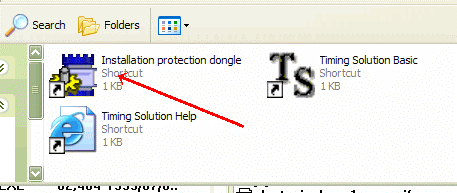
Click “Install protection dongle” item.
3) You will get this window:
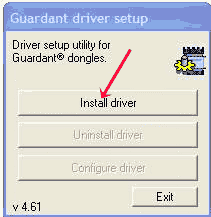
Click on “Install driver” button.
You will get this message:
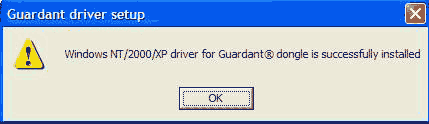
4) If you plan to
use USB dongle on the computer with Windows XP, you should
follow the instructions below. For any other version of Windows, the installation of the
dongle is finished, you can plug the dongle into your computer and run the
Timing Solution program.
For those who
would like to use Windows XP + USB dongle, follow
these steps:
5) Insert the dongle into your
computer. Wait a bit (usually a few seconds), and you will get this window:

Select the option "Yes,
now and every time I connect a device". Some versions of XP may not have
this window. You will get another window instead:
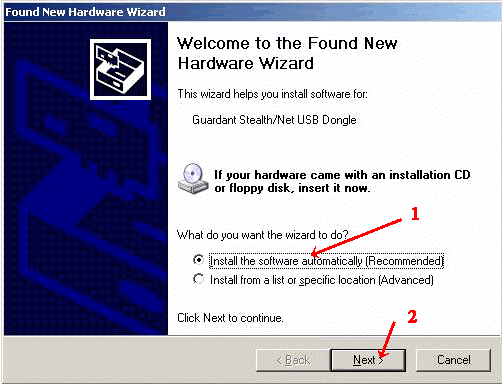
Select
the option “Install the software automatically” and click on “Next”
button.
6) The program will begin the search:
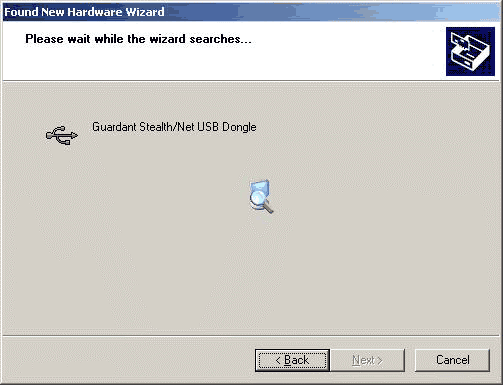
The search will take some time.
7) You will get this message:
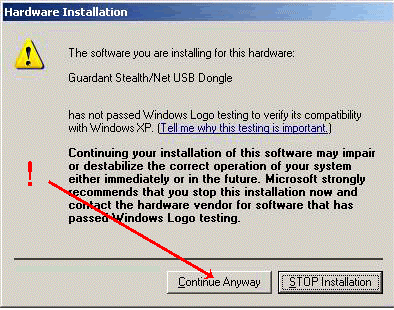
Click on “Continue Anyway” button (this window is a recent addition made by
Microsoft; as so far, we have found no compatibility problem). Please follow
this instruction exactly, otherwise the dongle will not be installed on your
computer.
8) You will get this message:
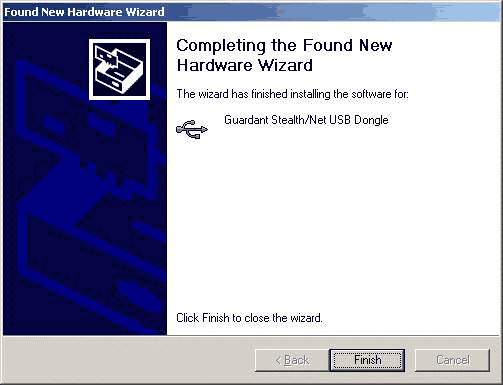
Click on “Finish” button. The dongle is installed, and you can work
with the Timing Solution now.
Important Notice: If you have
several USB ports on your computer, the program will work ONLY with the USB key
in the same USB port that was used in the installation process.